开始
- 此篇文章讲一下如何快速使用WooTween
- 根据自己需求怎么去扩展
- 以及重点内容
Component
之前已经讲解过了Component是个什么东西
这里我们看看如何使用
选择物体-添加组件
我们可以看到自带的三个组件
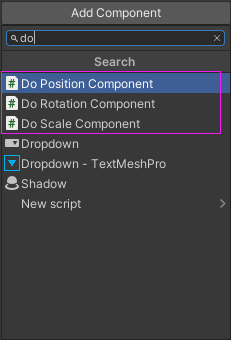
autoPlay: 自动播放 autoRecycle: 自动回收
Duration:持续时间
Snap: 简单理解就是勾选后整数的数值来运动
Curve: 动画曲线 内置了5种曲线 可以自定义 并保存
LoopType: 循环模式 ReStart PingPong
Loop: 循环次数 -1无限 1..次数
- Type: 运动数值的模式
- Single 起始点和终点值
Array 多个数值组成一条线路
- Play Rewind Complete 无需运行立即播放动画 倒放回原点 停止动画
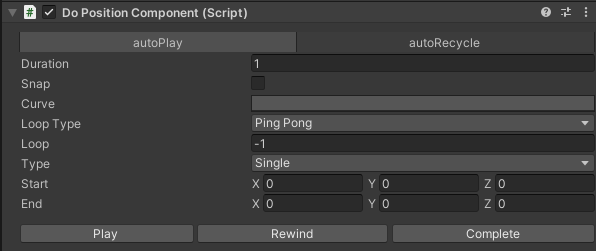
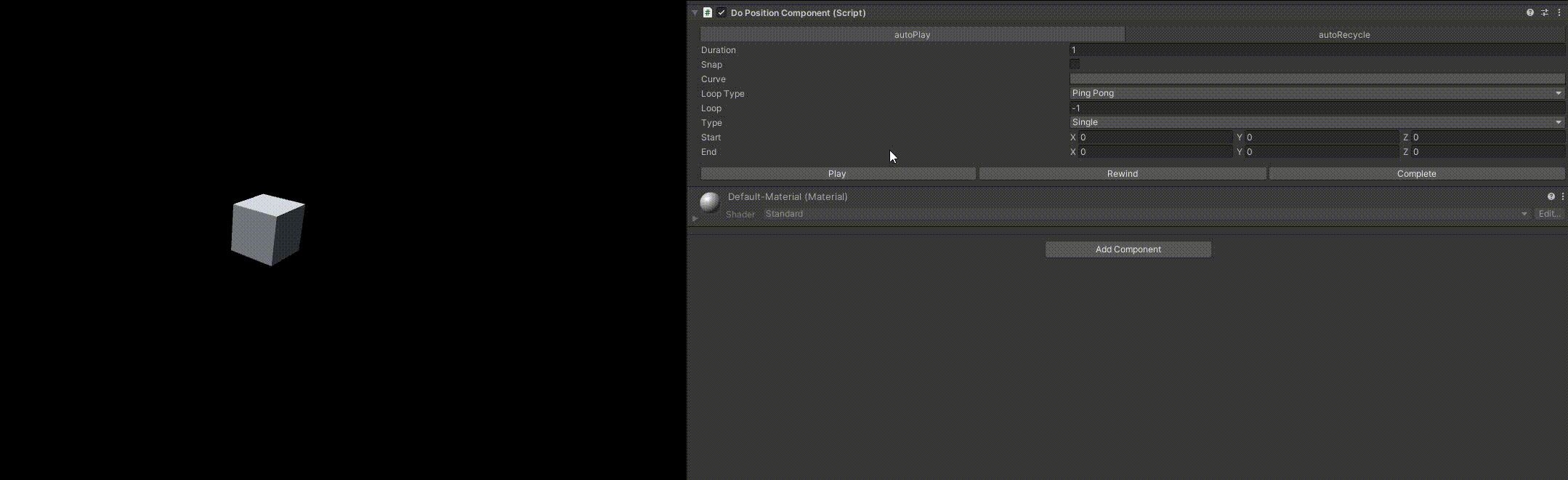
- 使用方法一目了然这里就不过多讲解了
- 如何扩展呢 我们以BoxCollider2D的Offset为例
- 我们需要更改的数值为Vector2
- 新建两个脚本
using UnityEngine;
namespace WooTween
{
public class DoBoxCollider2DComponent : TweenComponent<Vector2,BoxCollider2D>
{
protected override Vector2 GetTargetValue()
{
//返回物体的缩放值
return transform.GetComponent<BoxCollider2D>().offset;
}
protected override void SetTargetValue(Vector2 value)
{
//物体的缩放值等于value
transform.GetComponent<BoxCollider2D>().offset = value;
}
}
}
using UnityEditor;
using UnityEngine;
namespace WooTween
{
[CustomEditor(typeof(DoBoxCollider2DComponent))]
public class DoBoxCollider2DComponentEditor : TweenComponentEditor<Vector2 , BoxCollider2D> { }
}
TweenEx
- 所有会调用的方法都在TweenEx脚本里面
- 此篇内容讲解一下如何使用和如何扩展
transform.DoMove(new Vecotr3(0,1,2),2,false) .SetLoop(4, LoopType.PingPong)
.SetAnimationCurve(curve)
.SetRecycle(false)
.OnComplete(() =>
{
Debug.Log(Time.time);
});
- 传入位置 持续时间 移动数值是否为整型 设置循环 循环类型 设置动画曲线 设置回收 完成时委托内容
ITween t = cube.DoMove(new Vector3[] {
Vector3.zero,
Vector3.one,
Vector3.one * 2,
Vector3.one * 3,
Vector3.one * -4,
Vector3.one * 5,
Vector3.one * 6,
}, 5, false)
.SetRecyle(false);
- 也可以以数组的形势传入参数
private void Update()
{
if (Input.GetKeyDown(KeyCode.Space))
{
t.Rewind(1);
}
if (Input.GetKey(KeyCode.A))
{
t.ReStart();
}
if (Input.GetKey(KeyCode.Q))
{
t.Complete(false);
}
}
- 也可以对动画进行一系列操作
tc.SetUpdateType(TweenUpdateType.Update).SetDeltaTime(0.1f).SetDelta(0.2f).SetTimeScale(2);
- 设置动画的一系列参数
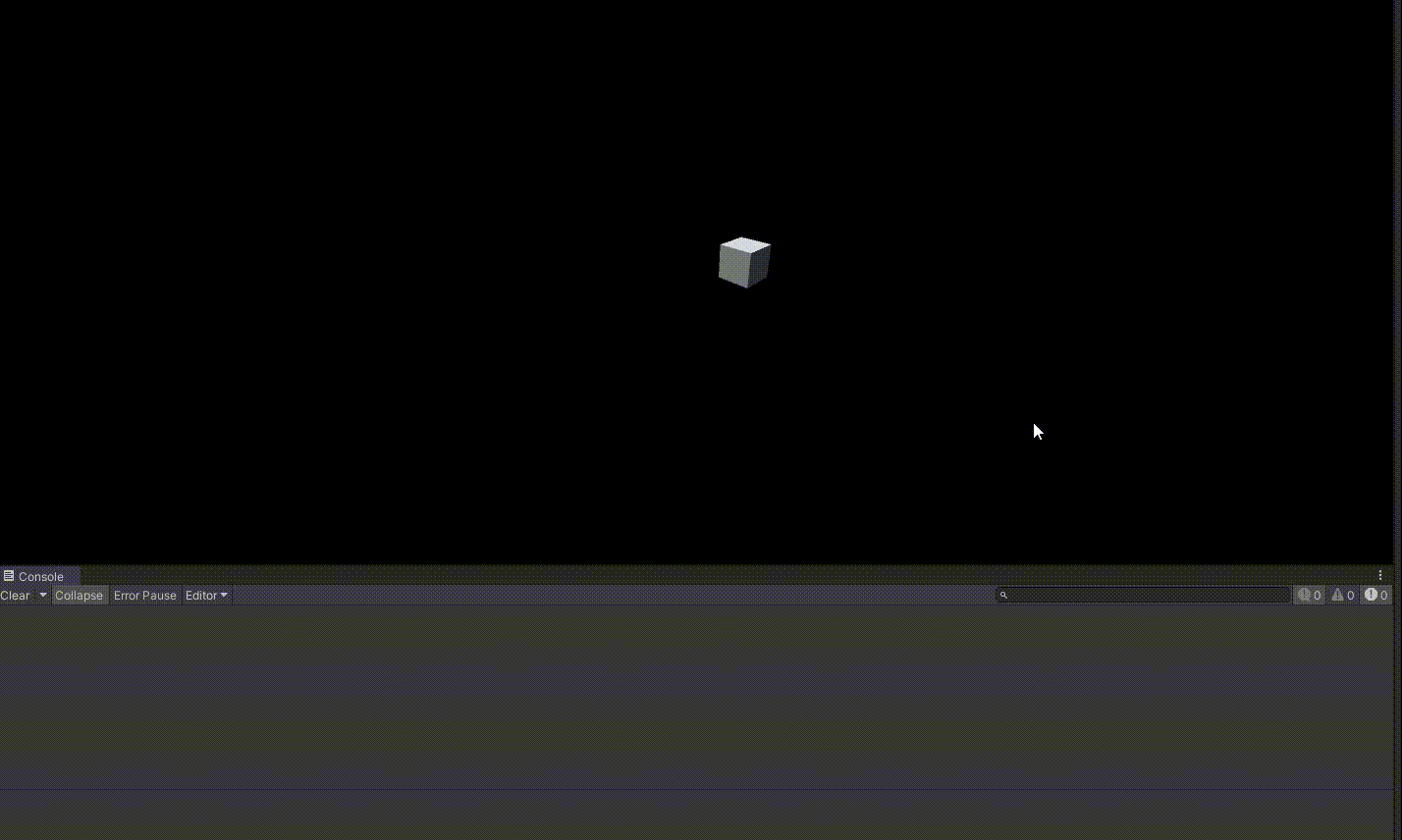
如何扩展
public static ITween<T> DoGoto<T>(T start, T end, float duration, Func<T> getter, Action<T> setter, bool snap, EnvironmentType env= EnvironmentType.RT) where T : struct
{
#if UNITY_EDITOR
if (!UnityEditor.EditorApplication.isPlaying && !Application.isPlaying)
{
env = EnvironmentType.Editor;
}
#endif
var tween = AllocateSingleTween<T>(env);
tween.Config(start, end, duration, getter, setter, snap);
(tween as Tween).WaitToRun();
return tween;
}
public static ITween<T> DoGoto<T>(T[] array, float duration, Func<T> getter, Action<T> setter, bool snap, EnvironmentType env = EnvironmentType.RT) where T : struct
{
#if UNITY_EDITOR
if (!UnityEditor.EditorApplication.isPlaying && !Application.isPlaying)
{
env = EnvironmentType.Editor;
}
#endif
var tween = AllocateArrayTween<T>(env);
tween.Config(array, duration, getter, setter, snap);
(tween as Tween).WaitToRun();
return tween;
}
- 所有的方法扩展主要依靠于这两个函数 传入一个值还是数组
- 现在所支持的包括Transform、Material、Graphic、Light、Camera、CanvasGroup、Text、Image、ScrollRect、GameObject、Behaviour、Toggle、AudioSource、Rigidbody、Rigidbody2D、SpriteRenderer、LayoutElement、Outline、RectTransform、Slider
- 大部分经常会用到的扩展方法都在其中
public static ITween<float> DoFieldOfView(this Camera target, float value, float duration, bool snap = false)
{
return DoGoto(target.fieldOfView,
value,
duration,
() => { return target.fieldOfView; },
(value) => { target.fieldOfView = value; },
snap);
}
- 以修改相机的FieldOfView为例
- 写一个静态方法 返回值为ITween<数据类型>
- 第一个方法参数需要是 this + 类型 + 名称 | 传入值 持续时间 Snap
- 方法体里面可以写对传入值的判断 ,比如: 不能小于0 不能大于180
- return 调用DoGoto方法 将之前写的参数一一对应
- 剩下的事情就不需要我们去管了